



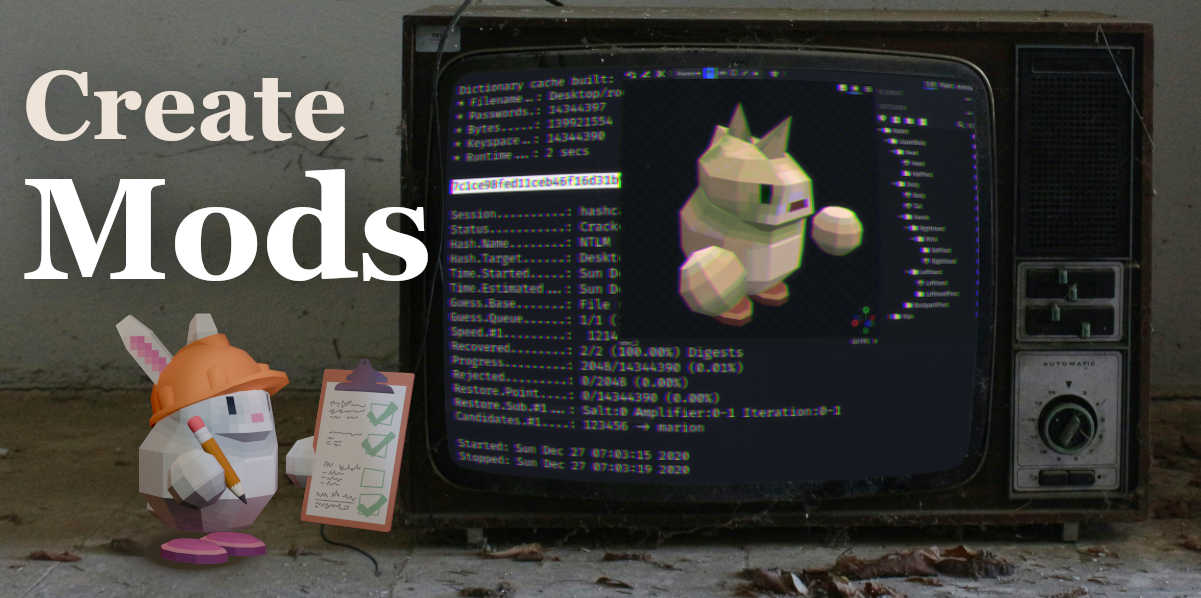
⚠️ This page is still a work in progress. The whole detailed instructions will be released when the game finally comes out.
Our game Michiball has mod support.
You can add new custom characters to Michiball, and use them as any other character in the game.
Open the mods folder, the easiest way to locate it, is to open Michiball, and go to settings > mods you will see the mod folder path, and a handy button to open the folder.

You will see there is a default /custom_resources/characters/sample_character/ folder, you can use this as a base for creating new mods, let’s take a look at what files it has:
info.cfg: has the config files, open this with any text editor and set the name="Sample character" to anything you want, and the most important things is that you have to change enabled=false to enabled=ture in order to enable it inside the game.preview.png: is the image preview of the character, in the character selection screen.sample_character.gltf: is the 3D .gltf file of the characterSo you just need to change these files to create a custom character. You can have as many folders with as many mods as you want.
You can open and modify the sample_character.gltf as you want.
The easiest way we offer, is to download the sample_character.bbmodel, and modify it using the open source Blockbench app.
/assets/images/games/michiball/store_capsule_main.jpg
You will see the character is composed of different parts (Head, Body, Hands, RightHand, Wrist…). Do not change or move these pivots, since the animation system of Michiball needs them to animate the charactes.
You can modify the different parts of the body of this character, repaint it’s texture, and even add new parts. Then export is as a .gltf and add it to the character mod folder.
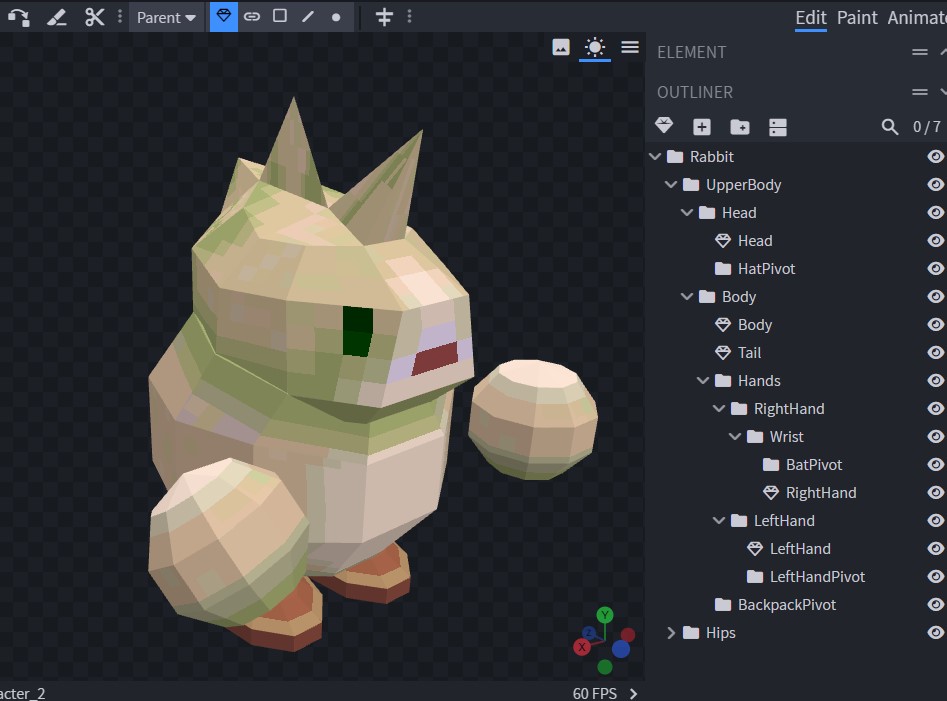
⚠️ This section is still a work in progress…